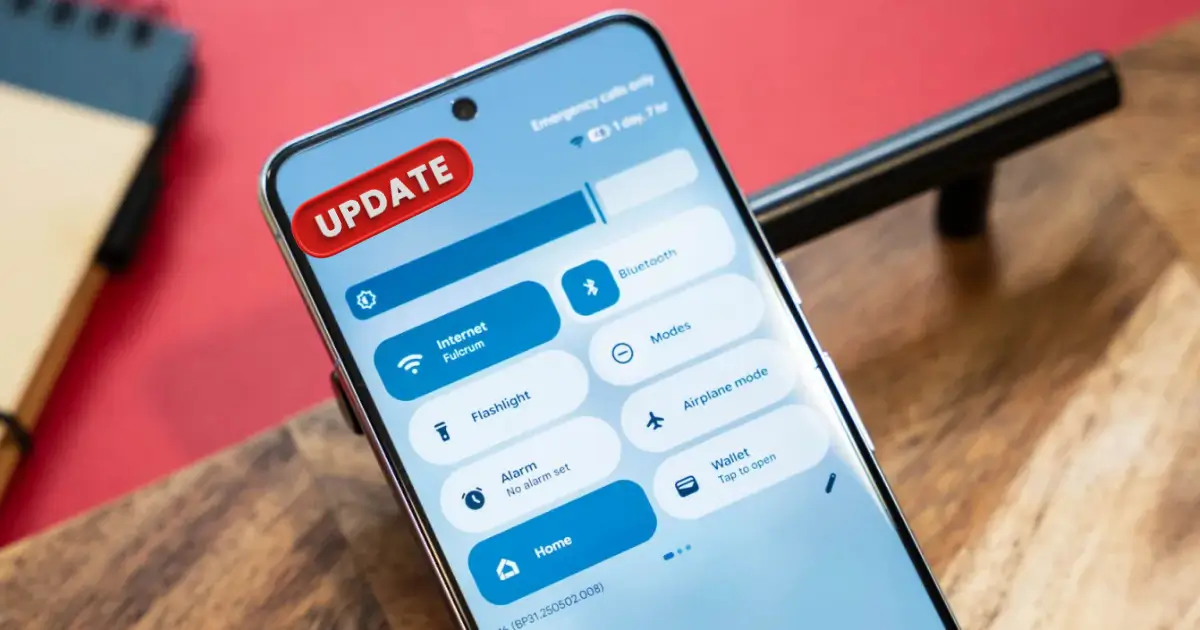Android 16 QPR1 Quick Settings
| Feature / Setting | Details / Steps |
|---|---|
| Access Quick Settings | Swipe down from the top of the screen to open the Quick Settings panel |
| Enter Edit Mode | Tap on the pencil icon or edit button to start customizing tiles |
| Rearrange Tiles | Drag and drop tiles to change their order based on frequency of use |
| Add New Tiles | Select from available shortcuts like Battery Saver, Hotspot, Screen Recorder, NFC, Dark Mode |
| Remove Unused Tiles | Remove tiles that are rarely used to keep the panel clean and organized |
| Long-Press Actions | Long-press on tiles to access advanced functions or detailed settings |
| Save Layout | Exit edit mode to automatically save and apply changes |
| Hidden Shortcuts | Access advanced options like NFC toggle, airplane mode, mobile data, Do Not Disturb schedule |
| Organize Pages | Create multiple pages for grouping related tiles, e.g., connectivity tools on one page, battery/display on another |
| Advanced Customization | Use gestures or third-party apps to create custom tiles and assign specific actions |
| Tips for Efficiency | Place most used toggles at the top for faster reach and smoother interaction |
| Troubleshooting | If tiles disappear or do not respond, restart the device or re-enter edit mode to fix issues |
Android 16 QPR1 Quick Settings: Android 16 QPR1 update has introduced significant improvements to the Quick Settings panel, making it more accessible and user-friendly this feature allows users to quickly toggle essential settings like Wi-Fi, Bluetooth, and battery saver, directly from the notification shade. The update emphasizes smooth performance, intuitive layout, and customizable shortcuts, which are particularly useful for power users and those who frequently adjust system settings.
With Android 16 QPR1, Quick Settings has become more interactive and responsive. Users can now access hidden shortcuts that were previously buried in menus. The update ensures that frequently used features are just a swipe away, reducing the need to navigate through multiple screens and settings. This enhancement contributes to better productivity and overall smartphone efficiency.
You Can Also Read: Infinix Hot 60 Pro Plus Sharp Premium Camera, Battery & Price
What’s New in Android 16 QPR1 Quick Settings
Android 16 QPR1 has revamped the Quick Settings panel with a fresh design and optimized layout. Tiles are now arranged for faster access, and visual cues make it easier to identify active settings. Users can notice smoother animations when expanding or collapsing the panel, which enhances the overall experience and makes routine interactions more seamless.
The update also focuses on accessibility improvements. Quick Settings now supports easier interaction for gestures, long presses, and shortcuts to advanced functions. The integration of hidden tiles and additional customization options allows users to personalize their Quick Settings layout according to their daily usage patterns. These enhancements make the Quick Settings panel both more functional and visually appealing.
Hidden Shortcuts in Android 16 QPR1 Quick Settings
Hidden shortcuts are one of the most powerful new features in Android 16 QPR1. These shortcuts provide instant access to functions like hotspot, screen recorder, dark mode toggle, and battery saver without navigating into the main settings menu. By making these shortcuts easily available, Android reduces the time required for repetitive actions and helps users manage device functionality more efficiently.
Hidden shortcuts also include advanced options like NFC toggle, airplane mode, mobile data control, and Do Not Disturb schedule access. These features can be placed on the Quick Settings panel for immediate use, making it a personalized control center for every user. Users can rearrange these hidden tiles based on frequency of use and priority, which enhances convenience.
Step-by-Step Guide: How to Customize Quick Settings in Android 16 QPR1
To fully utilize hidden shortcuts and personalize your Quick Settings, follow these steps:
- Swipe down from the top of the screen to reveal the Quick Settings panel
- Tap on the pencil icon or edit option to enter customization mode
- Drag and drop tiles to rearrange their order according to your preference
- Add new tiles by selecting from available shortcuts like Hotspot, Battery Saver, Screen Recorder, NFC, and Dark Mode
- Remove tiles that are rarely used to keep the panel clean and organized
- Long-press on specific tiles to access additional features or settings
- Save your layout and exit to apply changes instantly
You Can Also Read: IPhone 17 Pro Max Camera Pixel & Resolution Details
Benefits of Customizing Quick Settings in Android 16 QPR1
Customizing Quick Settings enhances overall productivity by providing immediate access to essential features. Users no longer need to navigate through multiple menus to change common settings. The ability to place the most frequently used functions at the top saves time and reduces friction during daily phone usage.
Customization also allows users to maintain a clean and organized Quick Settings panel. By removing unused tiles and adding shortcuts that matter most, the panel becomes visually appealing and easier to interact with. This contributes to a smoother user experience and makes multitasking more efficient.
Tips and Tricks for Optimizing Quick Settings
Power users can maximize Quick Settings efficiency with a few smart strategies. Placing the most used toggles at the top ensures immediate accessibility. Long-pressing tiles can open related menus for deeper controls, saving time compared to opening the main settings app.
Another useful trick is creating multiple pages of Quick Settings. This allows users to group related shortcuts, such as connectivity tools on one page and battery or display settings on another. Using these tips can make the Quick Settings panel a true productivity hub on Android 16 QPR1.
You Can Also Read: OPPO K13 Turbo Pro 5G Full Specs Out Flagship
Common Issues with Quick Settings and How to Fix Them
Some users may encounter minor problems when customizing Quick Settings. Tiles may not save correctly or might disappear after a software update. In most cases, re-entering customization mode and rearranging the tiles resolves the issue.
Other common problems include missing hidden shortcuts or tiles that do not respond to taps. These issues can typically be fixed by restarting the device or checking for additional settings in the main Android menu. Following these steps ensures that Quick Settings works reliably for all users.
Best Practices for Quick Settings Organization
Organizing Quick Settings efficiently improves daily usability. It is recommended to place connectivity options like Wi-Fi, mobile data, and Bluetooth at the top. Essential system controls such as battery saver, dark mode, and hotspot should be easily accessible as well.
Grouping similar shortcuts together helps users quickly locate features without scrolling. Regularly reviewing and updating Quick Settings tiles ensures that the panel stays relevant to your current usage patterns and prevents clutter from accumulating over time.
You Can Also Read: Samsung Galaxy S24 Released One UI 8 Beta Update
Advanced Customization Options in Android 16 QPR1
Advanced users can explore more in-depth customization features. Android 16 QPR1 supports third-party apps that allow even greater flexibility in Quick Settings arrangement. Users can create custom tiles for apps, shortcuts, and even automated actions.
Additionally, gestures can be assigned to specific tiles for rapid access. For example, long-pressing the hotspot tile might open detailed network settings. These advanced options are ideal for users who want to leverage the full potential of their device and improve efficiency.
Conclusion
The Quick Settings panel in Android 16 QPR1 represents a significant improvement over previous versions. With hidden shortcuts, customizable layouts, and advanced features, it enhances productivity and makes daily interactions with the device faster and easier.
For users who value speed, efficiency, and personalization, mastering Quick Settings in Android 16 QPR1 is a must. With proper organization and optimization, this feature becomes a central hub for managing the most important functions of the smartphone, making Android 16 QPR1 a standout update in 2025.
You Can Also Read: Realme Note 70 Pro Premium Designed Launch with 420MP